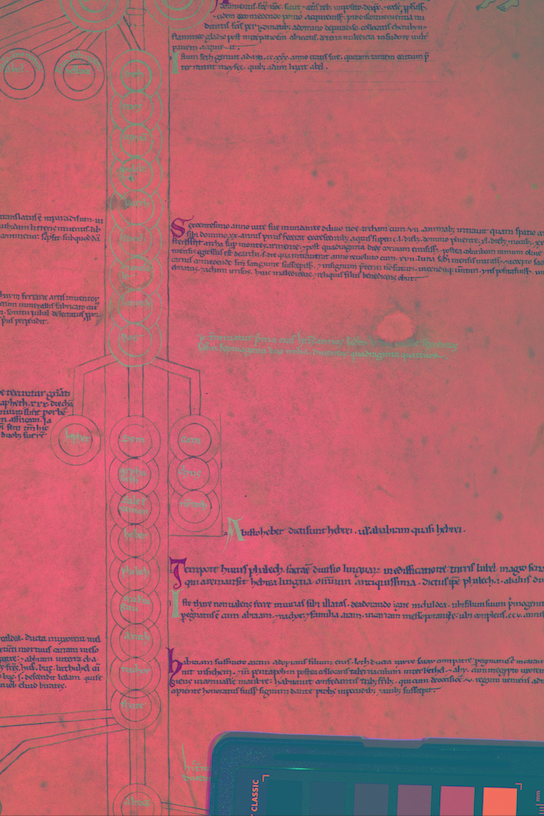Easy-to-use programs for MSI-style image processing. These options are designed to have no technical barriers or Image Processing knowledge required.
Multispectral Imaging allows us to recover information that is not otherwise visible. This software applies one of the most commonly used MSI processing techniques to a regular image. It does not recover as much data as MSI would (not by a long shot), but it can be used to enhance data embedded in an image. First, upload the image that you are looking to investigate to your Google Drive. Next, you will copy this file into your own Drive (it will not work unless you copy it rather than simply saving a copy). Finally, you just hit run all. The video below explains how to make the program work in greater detail. The Google CoLab notebook can be found here.
PCA aN RGB Image
Multispectral Imaging allows us to recover information that is not otherwise visible. This script works with MISHA data. This pioneering MSI system from the Rochester Institute of Technology developed low-cost approaches to this non-destructive cultural heritage technique. Their R-CHIVE spectral analysis software presents a very user friendly approach to image software. I have tried, here to expand upon and push further the principles embded in their work. This script which runs in Google Co-lab will automatically process MISHA MSI data. The script produces ICA and PCA images as well as several pseudocolor combinations. My goal here is to provide an entry level option for scholars who have no interest in image processing. No skill or interest is required for this. As a result of this, one loses the ability to control regions of interest, crop images, or any fine control of the image processing. This script is intended as an entry level start for those with MISHA data. Some MISHA data can be downloaded from the data tab on this website for teaching purposes.
First, upload the image file that you are looking to process to your Google Drive. These files cannot be on your desktop and must be in your Google Drive. Next, you will copy this file into your own Drive (it will not work unless you copy it rather than simply saving a copy). Finally, you just hit run all. The video below explains how to make the program work in greater detail. The Google CoLab notebook can be found here.